Monique Gähl (talk | contribs) No edit summary Tags: Manual revert Visual edit |
No edit summary |
||
| (3 intermediate revisions by the same user not shown) | |||
| Line 1: | Line 1: | ||
{{DISPLAYTITLE:Custom menu}} | {{DISPLAYTITLE:Custom menu}} | ||
==Overview== | ==Overview== | ||
For further navigation support, a custom menu is integrated as a mega menu and can be customized by administrators. | |||
If the menu | ==Creating a custom menu with the menu editor== | ||
If the custom menu icon is not yet displayed, first create the <code>MediaWiki:CustomMenu/Header</code> page. | |||
'''From BlueSpice''' {{Bsvs|bsvFrom=5.1.2}}: The display of the custom menu button can be controlled via the configuration management (''Global Actions > Configuration >'' Skinning. There, activate or deactivate the checkbox for ''BlueSpiceCustomMenu''). | |||
[[File:Manual:customMenu-view-EN.png|alt=Custom menu: open menu, edit link and menu items|center|thumb|750x750px|Custom menu: open menu, edit link and menu items]] | If the menu already exists: Click ''Edit Menu'' to switch to edit mode. | ||
[[File:Manual:customMenu-view-EN.png|alt=Custom menu: open menu, edit link and menu items|center|thumb|750x750px|Custom menu: open menu, edit link and menu items]] | |||
If the menu page does not exist, a message will be displayed: | |||
[[File:Extension BlueSpiceCustomMenu page does not exist.png|alt=Message indicating that the page MediaWiki:CustomMenu/Header does not exist|center|thumb|750x750px|Missing menu page]] | |||
In this case, you can easily create the menu by editing the page. Alternatively, you can also use the "Edit menu" link in the mega menu. | |||
==Menu editor== | ==Menu editor== | ||
| Line 14: | Line 22: | ||
==Delete the custom menu== | ==Delete the custom menu== | ||
To remove the custom menu link-icon from the wiki, the <code>MediaWiki:CustomMenu/Header</code> page must be deleted. The page can be restored via the deletion log. | To remove the custom menu link-icon from the wiki, the <code>MediaWiki:CustomMenu/Header</code> page must be deleted. The page can be restored via the deletion log. | ||
== Layout for many columns == | |||
If you're building a menu with many columns, the following CSS adjustment may be helpful. On the Flexiskin special page, enter the following CSS declarations in the "Free CSS" text area: | |||
<syntaxhighlight lang="css"> | |||
.navbar-nav .dropdown-menu {text-align:center;} | |||
.mega-menu-wrapper.d-flex {padding-bottom:3rem; justify-content:start; gap:0 30px; max-width:1600px; margin:auto} | |||
.card.card-mn {min-height:unset; padding:0; margin-top:1em} | |||
</syntaxhighlight> | |||
{{Box Links-en | {{Box Links-en | ||
|Topic1=[[Manual:Extension/MenuEditor|Menu Editor]] | |Topic1=[[Manual:Extension/MenuEditor|Menu Editor]] | ||
Latest revision as of 15:59, 5 November 2025
Overview
For further navigation support, a custom menu is integrated as a mega menu and can be customized by administrators.
If the custom menu icon is not yet displayed, first create the MediaWiki:CustomMenu/Header page.
From BlueSpice v5.1.2+: The display of the custom menu button can be controlled via the configuration management (Global Actions > Configuration > Skinning. There, activate or deactivate the checkbox for BlueSpiceCustomMenu).
If the menu already exists: Click Edit Menu to switch to edit mode.
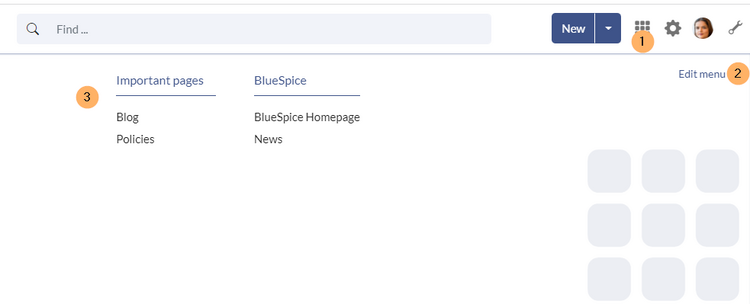
If the menu page does not exist, a message will be displayed:

In this case, you can easily create the menu by editing the page. Alternatively, you can also use the "Edit menu" link in the mega menu.
Menu editor
View instructions on the menu editor help page.
To remove the custom menu link-icon from the wiki, the MediaWiki:CustomMenu/Header page must be deleted. The page can be restored via the deletion log.
Layout for many columns
If you're building a menu with many columns, the following CSS adjustment may be helpful. On the Flexiskin special page, enter the following CSS declarations in the "Free CSS" text area:
.navbar-nav .dropdown-menu {text-align:center;}
.mega-menu-wrapper.d-flex {padding-bottom:3rem; justify-content:start; gap:0 30px; max-width:1600px; margin:auto}
.card.card-mn {min-height:unset; padding:0; margin-top:1em}