Created page with "{{BSVersion|bsvFrom=5.2|bsvFeature=ChatBot|info=This extension has multiple prerequesites before it is available to users in a wiki.}} == Starting a conversation == If the chatbot is enabled in the wiki, the interface provides a chat assistant that can answer questions related to your wiki. Click the Chat button at the end of the page to open the chat. alt=Chatbot button|center|thumb|134x134px|Opening the chat window == The chat window == [..." |
m (username removed) (log details removed) |
||
| (18 intermediate revisions by 2 users not shown) | |||
| Line 1: | Line 1: | ||
{{BSVersion|bsvFrom=5.2|bsvFeature= | {{DISPLAYTITLE:Chat integration (MS Teams, RocketChat, Slack)}} | ||
{{BSVersion|bsvFrom=5.2|bsvFeature=ChatIntegration|info=This extension has multiple prerequesites before it is available to users in a wiki.}} | |||
== | == Overview == | ||
Users can interact with the wiki directly from their preferred chat client. Currently, the following chat clients are supported: | |||
* MS Teams | |||
* RocketChat | |||
* Slack | |||
* | |||
* | |||
If you do not see the ''BlueSpice chatbot'' in any of these applications, your wiki does not have the chat integration available yet. | |||
== | == Adding your chat client username to the wiki == | ||
Before you can interact with the wiki chatbot in your chat client that is connected to your wiki, you need to provide your username for that application in your wiki user profile. | |||
'''To | '''To add your chat client username to your wiki profile:''' | ||
# '''Click''' the '' | # '''Click''' the ''Profile'' link in your user menu.[[File:User menu profile link.png|alt=Opne user menu with Profile-link highlighted|center|thumb|550x550px|"Profile" link]] | ||
# '''Click''' '' | # '''Click''' ''Edit profile data''. | ||
# ''' | # '''Enter''' the username for any of the available chat clients (might differ from screenshot).[[File:user profile chat integration usernames.png|alt=User profile data in edit mode|center|thumb|550x550px|Chat client usernames]] | ||
# '''Save''' the page. | |||
Once your username is available in the wiki, you can switch to your communication client and communicate with the wiki bot user. | |||
=== Locating your Slack username === | |||
Slack usually only shows your display name on the interface. To find your actual Slack username: | |||
# '''Click''' the "three dots"-menu <code>{{Icon|bi bi-three-dots-vertical|||}}</code> in your user profile. | |||
== | # '''Click''' ''Account settings''.[[File:slack account settings.png|center|thumb|300x300px|Finding your Slack username]] | ||
# '''Scroll''' to the end of the ''Account settings'' page where you should see your username. | |||
== MS Teams == | |||
Log into your ''MS Teams'' account. | |||
[[File:bluespice chatbot ms teams.png|alt=Teams chat window for BlueSpice chatbot|center|thumb|550x550px|BlueSpice chatbot in MS Teams]] | |||
'''To interact with the BlueSpice Chatbot:''' | |||
# '''Click''' the ''BlueSpice Chatbot'' icon in the app bar. | |||
# '''Type''' any prompt related to the content in your BlueSpice wiki in the corresponding field. | |||
== Slack == | |||
'''To interact with the BlueSpice chatbot:''' | |||
# '''Click''' the ''BlueSpice Chatbot'' icon in the app bar. | |||
# '''Type''' any prompt related to the content in your BlueSpice wiki in the corresponding field. | |||
== RocketChat == | |||
== Share a page via chat (MS Teams) == | |||
The wiki can be configured to show a ''Share via chat'' link in the page tools. Clicking this link opens the MS Teams chat window with a chat message that includes a link to the current page. | |||
Which chat is opened from this link has to be configured on the server. There is no GUI for this configuration available. | |||
[[File:Chat integration share link.png|alt=Activated link with open MS Teams chat share window.|center|thumb|550x550px|"Share via" chat link]] | |||
{{Textbox|boxtype=note|header=Notice:|text=The share-via-chat function is currently only available for MS Teams.|icon=yes}} | |||
== Notifications == | |||
You can set your notifications preferences to send [[Manual:Extension/NotifyMe|notifications]] to a chat channel. | |||
# '''Go''' to ''Special:Enhanced_Preferences.'' | |||
# '''Select''' the menu item ''Notifications''. | |||
# '''Create or edit''' a subscription set. | |||
# '''Select''' the chat clients you want to receive notifications from. | |||
{{Textbox|boxtype=important|header=Frequency of notifications|text=If you don't receive the expected notifications, make sure to check your setting for frequency of notifications. By default, it is set to "daily".|icon=yes}} | |||
== Configuration == | |||
The following configurations can be made directly in the configuration manager: | |||
=== Communication === | |||
A wiki administrator needs to add the service provider license in the section ''Communication'' for extension ''ChatIntegration''. | |||
=== Skinning === | |||
* '''Show "share via chat" action:''' Activates the share link in the page tools. | |||
Latest revision as of 10:34, 18 November 2025
Overview
Users can interact with the wiki directly from their preferred chat client. Currently, the following chat clients are supported:
- MS Teams
- RocketChat
- Slack
If you do not see the BlueSpice chatbot in any of these applications, your wiki does not have the chat integration available yet.
Adding your chat client username to the wiki
Before you can interact with the wiki chatbot in your chat client that is connected to your wiki, you need to provide your username for that application in your wiki user profile.
To add your chat client username to your wiki profile:
- Click the Profile link in your user menu.
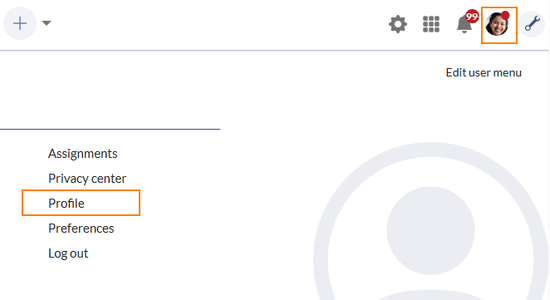
"Profile" link - Click Edit profile data.
- Enter the username for any of the available chat clients (might differ from screenshot).
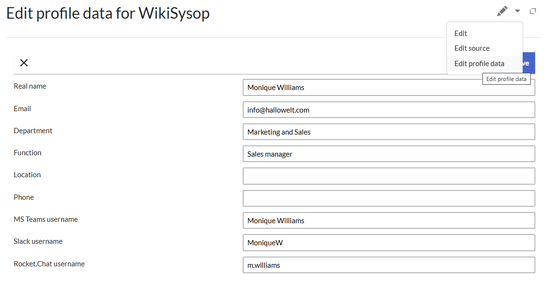
Chat client usernames - Save the page.
Once your username is available in the wiki, you can switch to your communication client and communicate with the wiki bot user.
Locating your Slack username
Slack usually only shows your display name on the interface. To find your actual Slack username:
- Click the "three dots"-menu
in your user profile. - Click Account settings.
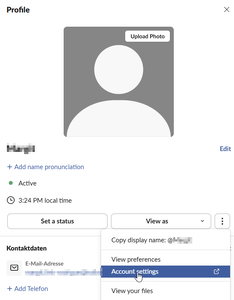
Finding your Slack username - Scroll to the end of the Account settings page where you should see your username.
MS Teams
Log into your MS Teams account.
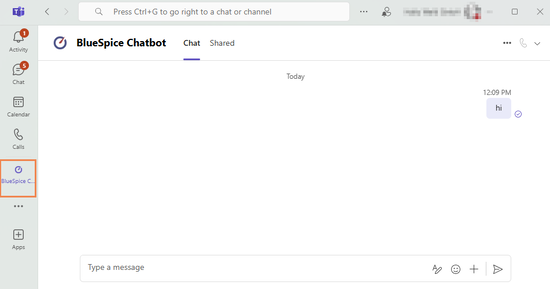
To interact with the BlueSpice Chatbot:
- Click the BlueSpice Chatbot icon in the app bar.
- Type any prompt related to the content in your BlueSpice wiki in the corresponding field.
Slack
To interact with the BlueSpice chatbot:
- Click the BlueSpice Chatbot icon in the app bar.
- Type any prompt related to the content in your BlueSpice wiki in the corresponding field.
RocketChat
The wiki can be configured to show a Share via chat link in the page tools. Clicking this link opens the MS Teams chat window with a chat message that includes a link to the current page. Which chat is opened from this link has to be configured on the server. There is no GUI for this configuration available.
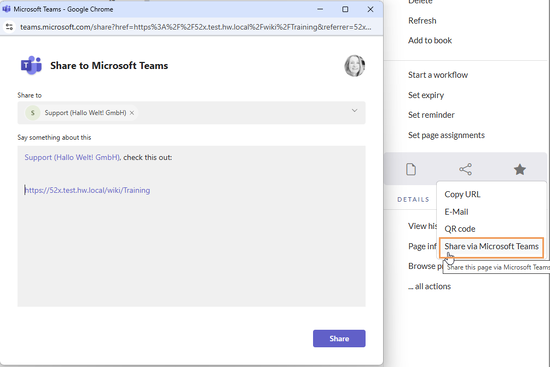
Notifications
You can set your notifications preferences to send notifications to a chat channel.
- Go to Special:Enhanced_Preferences.
- Select the menu item Notifications.
- Create or edit a subscription set.
- Select the chat clients you want to receive notifications from.
Configuration
The following configurations can be made directly in the configuration manager:
Communication
A wiki administrator needs to add the service provider license in the section Communication for extension ChatIntegration.
Skinning
- Show "share via chat" action: Activates the share link in the page tools.