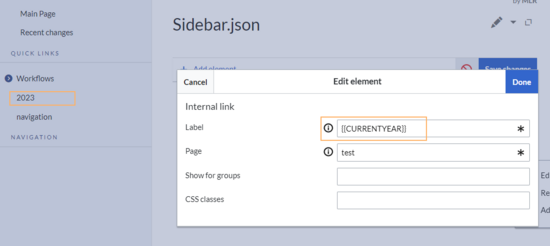No edit summary |
No edit summary |
||
| Line 1: | Line 1: | ||
== Introduction == | |||
The menu editor is used in various menus of the wiki ― for example in the main navigation ― to set up navigation links. An edit link appears at the end of each menu when you focus on the menu. | |||
[[File:MenuEditor edit link.png|alt=menu items and activated edit link of the main navigation|center|thumb|201x201px|"Edit"-link of the menu editor]] | |||
== | == Editing the main navigation == | ||
[[Manual:Extension/BlueSpiceDiscovery|View the general introduction to the main navigation.]] | |||
If you have set the navigation type to ''MediaWiki Sidebar'' or ''Extended MediaWiki Sidebar'', the navigation links are created using the menu editor. | |||
=== | |||
'''To open the menu editor:''' | |||
# '''Click''' ''Edit sidebar'' at the end of the navigation links. This link will become visible when you hover over existing links. If the page doesn't yet exist, a corresponding note will appear and you can create the page. | |||
[[File:menuEditor menu does not exist.png|alt=Note for the initial creation of the sidebar page|center|thumb|650x650px|Seite ''MediaWiki:Sidebar'' anlegen.]] | |||
=== Editing the default links === | |||
A new wiki already has some links created by default. These are displayed as system messages and reference pages with the same name in the MediaWiki namespace (to support the user languages). The entire menu or individual menu links can be deleted. | |||
[[File:MenuEditor getting started links.png|alt=View of the standard links system messages in edit mode|center|thumb|650x650px|The default links in the "Getting started" menu]] | |||
==== MediaWiki sidebar ==== | ==== MediaWiki sidebar ==== | ||
Revision as of 10:29, 21 May 2025
Introduction
The menu editor is used in various menus of the wiki ― for example in the main navigation ― to set up navigation links. An edit link appears at the end of each menu when you focus on the menu.
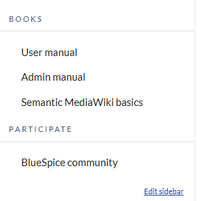
View the general introduction to the main navigation.
If you have set the navigation type to MediaWiki Sidebar or Extended MediaWiki Sidebar, the navigation links are created using the menu editor.
To open the menu editor:
- Click Edit sidebar at the end of the navigation links. This link will become visible when you hover over existing links. If the page doesn't yet exist, a corresponding note will appear and you can create the page.
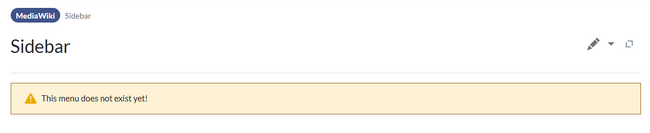
Editing the default links
A new wiki already has some links created by default. These are displayed as system messages and reference pages with the same name in the MediaWiki namespace (to support the user languages). The entire menu or individual menu links can be deleted.
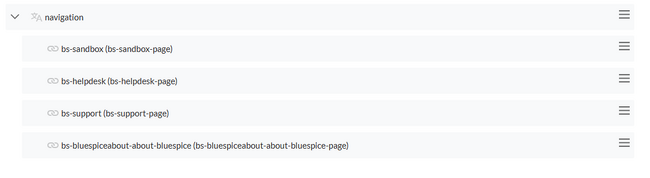
MediaWiki sidebar
This is the standard view of the sidebar. It displays custom menu items with no hierarchical structure. If you need a more flexible menu, switch to the Enhanced MediaWiki sidebar.
Namespace main page list
This view automatically displays the Main Page of each content namespace.
- No combination with other menu elements is possible.
Subpage tree (context-sensitive)
This view automatically shows the subpages of a page if that page has subpages. Multi-level subpages are supported.
- No combination with other menu elements is possible.
Enhanced MediaWiki sidebar
This view shows a fully customizable multi-hierarchical menu. Here, you edit the page MediaWiki:Sidebar.json. It has the basic functionality of the standard MediaWiki sidebar. In addition, it distinguishes between the following sub elements (=node types):
- Internal Link
- External Link
- Same as internal link, but you need to provide a full url to an external website.
- Subpage tree
- You can provide the name of a page that has one or more levels of subpages. You can set the depth
6levels deep with the parent page being the first level. This means, that if you want to show the first level of subpages, you would select a depth of2.
- You can provide the name of a page that has one or more levels of subpages. You can set the depth

It is not possible to change the node type (=item type) after creating it. Instead, create a new item as needed and delete the unwanted item.
Show for groups
In addition, the visibility of a menu item can be limited to certain wiki groups. Enter a comma-separated list of existing wiki groups in the "Show for groups" field.
Css classes
You can also apply css classes to any item for custom styling options. The styles need to be defined on the page MediaWiki:Common.css.
For further navigation support, a custom menu is integrated as a mega menu and can be customized by administrators.
Users can customize their personal navigation menu. The mega menu can be opened by clicking on the profile picture in the top toolbar.
The user menu consists of two sections: Customizable links and Personal tools. Only the customizable links can be edited.
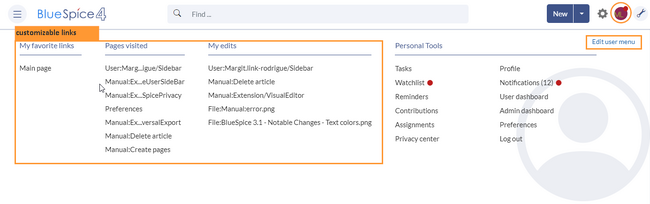
By default, the menu shows the following information:
- Pages visited (widget PAGESVISITED)
- My edits (widget YOUREDITS)
These widgets can be removed individually when a user customizes the sidebar.