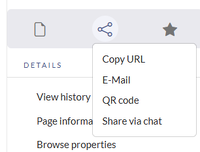No edit summary |
No edit summary |
||
| Line 63: | Line 63: | ||
=== Skinning === | === Skinning === | ||
Activates the share link in the page tools. | * '''Show "share via chat" action:''' Activates the share link in the page tools. | ||
[[File:chat integration - share via chat config.png|alt=Page tools with open share menu|center|thumb|200x200px|"Share via chat" link]] | [[File:chat integration - share via chat config.png|alt=Page tools with open share menu|center|thumb|200x200px|"Share via chat" link]] | ||
Revision as of 13:57, 7 October 2025
Overview
Users can interact with the wiki directly from their preferred chat client. Currently, the following chat clients are supported:
- MS Teams
- RocketChat
- Slack
If you do not see the BlueSpice chatbots in any of these applications, your wiki has no
Adding your chat client username to the wiki
Before you can interact with the wiki chatbot in your chat client that is connected to your wiki, you need to provide your username for that application in your wiki user profile.
To add your chat client username to your wiki profile:
- Click the Profile link in your user menu.
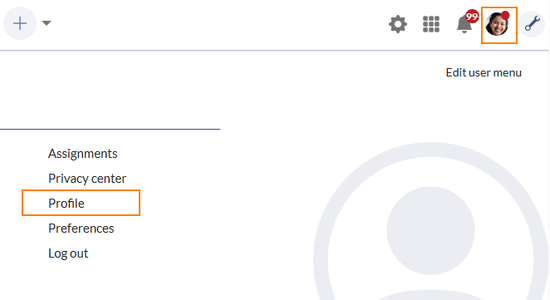
"Profile" link - Click Edit profile data.
- Enter the username for any of the available chat clients (might differ from screenshot).
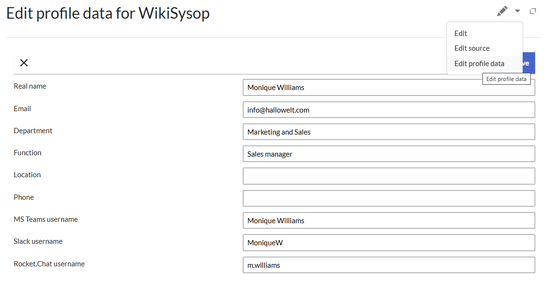
Chat client usernames - Save the page.
Once your username is available in the wiki, you can switch to your communication client and communicate with the wiki bot user.
To test the bot users, you can go to the page Special:NotificationTester. Therre you can trigger all events that are possible and see if your user is informed via the corresponding chat service.
MS Teams
Log into your MS Teams account.
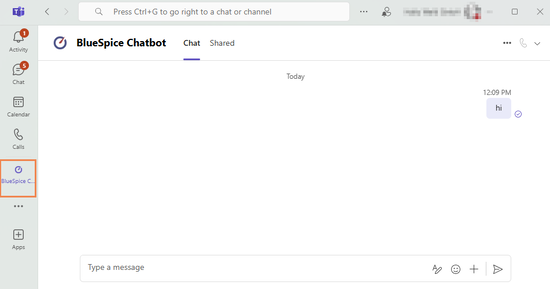
To interact with the BlueSpice Chatbot:
- Click the BlueSpice Chatbot icon in the app bar.
- ...
Slack
To interact with the BlueSpice chatbot:
- Click the BlueSpice Chatbot icon in the app bar.
- ...
RocketChat
The wiki can be configured to show a Share via chat link in the page tools. Clicking this link opens the chat window with a chat message that includes a link to the current page. Which chat is opened from this link has to be configured on the server. There is no GUI for this configuration available.
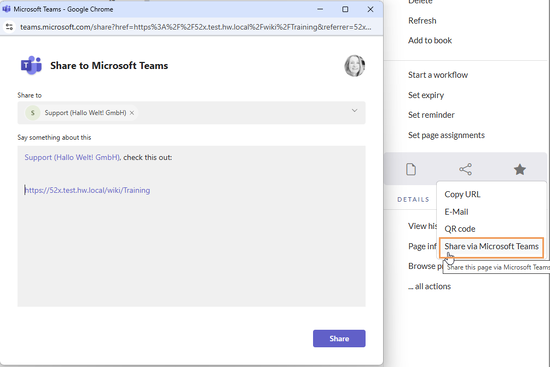
Notifications
You can set your notifications preferences to send notifications to a chat channel.
- Go to Special:Preferences and select or create a subscription set.
- Check if there's an option
receive via chat. - Select the channel were your user should receive the notifications.
Configuration manager
The following configurations can be made directly in the configuration manager:
Communication
Wiki administrator needs to add the service provider license under the section "Communication" for extension ChatIntegration.
More info needed
Skinning
- Show "share via chat" action: Activates the share link in the page tools.