No edit summary Tag: 2017 source edit |
No edit summary |
||
| Line 6: | Line 6: | ||
[[File:Manual:customMenu-view-EN.png|alt=Custom menu screenshot|center|thumb|750x750px|Custom menu: (1) open menu, (2) edit link, (3) menu items]] | [[File:Manual:customMenu-view-EN.png|alt=Custom menu screenshot|center|thumb|750x750px|Custom menu: (1) open menu, (2) edit link, (3) menu items]] | ||
===Menu editor=== | ===Menu editor=== | ||
Revision as of 12:40, 7 March 2023
Overview
In BlueSpice 4, an additional custom menu is integrated as a mega menu. This menu can be created and edited by users with admin rights. The link-icon (1) is only displayed once the corresponding page has been created.
If you don't see the menu icon in your wiki, create the following page: MediaWiki:CustomMenu/Header
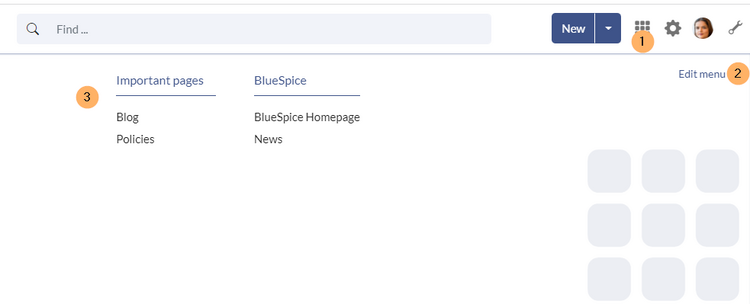
Menu editor
Source edit mode
To remove the custom menu link-icon from the wiki, the MediaWiki:CustomMenu/Header page must be deleted. The page can be restored via the deletion log.