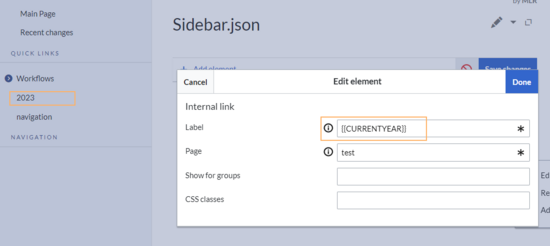No edit summary |
No edit summary Tag: 2017 source edit |
||
| Line 56: | Line 56: | ||
{{Box Links-en | {{Box Links-en | ||
|Topic1=[[Manual:Extension/MenuEditor|Menu Editor]] | |Topic1=[[Manual:Extension/MenuEditor|Menu Editor]] | ||
|Topic2=[[Manual:Extension/BlueSpiceDiscovery/Main navigation/Long link labels|Alignment for navigation with long link labels]] | |Topic2=[[Manual:Extension/BlueSpiceDiscovery|Layout]] | ||
| | |Topic3=[[Manual:Extension/BlueSpiceDiscovery/Main navigation/Long link labels|Alignment for navigation with long link labels]] | ||
| | |Topic4=[[Manual:Extension/BlueSpiceDiscovery/Main navigation/Icons|Display icons with navigation links]] | ||
|Topic5=[[Manual:Extension/BlueSpiceDiscovery/Main navigation/Language support|Multi-language navigation]]}} | |||
[[Category:Administration]] | [[Category:Administration]] | ||
Revision as of 12:07, 18 June 2025
Overview
The main navigation is the main (left) sidebar in the desktop view of the wiki. The contents of this navigation bar apply to the entire wiki and cannot be created for specific namespaces.
Links can be added to this navigation using the menu editor. To keep the main navigation from becoming too extensive, it's a good idea to add links to the most important topics and to related portal pages.
By default, some links are provided as entry points to the wiki. Wiki administrators can deactivate these links in the configuration manager if needed. In addition, you can also add new links below the entrypoints (admin permissions required). Please note that no hierarchical links can be created. Therefore, it makes sense to mainly set up links to the most important topics and to portal pages that contain additional links or page lists.
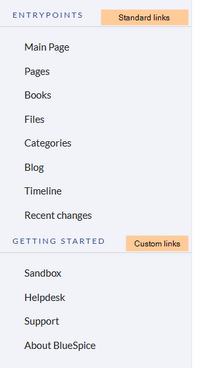
Deactivating entrypoint links
In a new wiki, some standard links are displayed under the heading "Entrypoints." These may vary depending on the BlueSpice version and can be enabled or disabled via the configuration manager menu item Skinning.
In the configuration manager, you can choose between four menu settings:
MediaWiki sidebar
A simple list of links to wiki pages (often to portal pages) and is the standard view of the sidebar.
A hierarchical navigation structure is not supported.
If you need a more flexible menu, switch to the Enhanced MediaWiki sidebar.
Namespace main page list
- This view automatically displays the Main Page of each content namespace in the wiki. So every page using the syntax namespace prefix:mainpage (e.g., QM:mainpage)is displayed.
- No combination with other menu elements is possible.
Subpage tree (context-sensitive)
- This view automatically shows the subpages of a page if that page has subpages. Multi-level subpages are supported.
- No combination with other menu elements is possible.
- Useful in a wiki that primarily structures pages using subpages.
Enhanced MediaWiki sidebar
This view shows a fully customizable multi-hierarchical menu.
Here, you edit the page MediaWiki:Sidebar.json. It has the basic functionality of the standard MediaWiki sidebar. In addition, it distinguishes between the following sub elements (=node types):
- Internal Link
- External Link
- Same as internal link, but you need to provide a full url to an external website.
- Subpage tree
- You can provide the name of a page that has one or more levels of subpages. You can set the depth
6levels deep. This means, that if you want to show the first level of subpages, you would select a depth of1.
- You can provide the name of a page that has one or more levels of subpages. You can set the depth

It is not possible to change the node type (=item type) after creating it. Instead, create a new item as needed and delete the unwanted item.
If you have set your navigation type to MediaWiki Sidebar or Extended MediaWiki Sidebar, your custom navigation links are created using the menu editor. A new wiki installation may already have some links created. You can delete these using the menu editor.
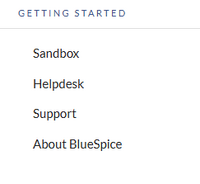
View instructions on the menu editor help page.