No edit summary Tag: 2017 source edit |
No edit summary |
||
| Line 15: | Line 15: | ||
== Adding links == | == Adding links == | ||
[[Manual:Extension/MenuEditor|View instructions on the menu editor help page.]] | [[Manual:Extension/MenuEditor|View instructions on the menu editor help page.]] | ||
== Personal Tools == | == Personal Tools == | ||
Latest revision as of 12:16, 18 June 2025
Overview
Users can customize their personal navigation menu. The mega menu can be opened by clicking on the profile picture in the top toolbar.
The user menu consists of two sections: Customizable links and Personal tools. Only the customizable links can be edited.
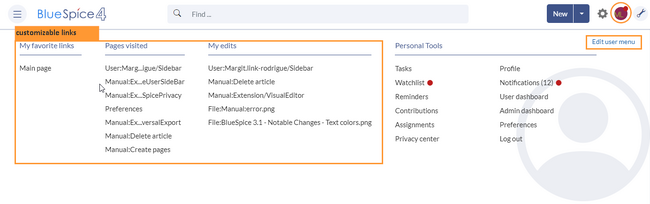
By default, the menu shows the following information:
- Pages visited (widget PAGESVISITED)
- My edits (widget YOUREDITS)
These widgets can be removed individually when a user customizes the sidebar.
Adding links
View instructions on the menu editor help page.
Personal Tools
These links are always displayed and cannot be customised. They lead to special pages that display information filtered for the user's own account:
- Tasks
- Watchlist
- Reminders
- My blog
- Contributions
- Assignments
- Privacy center
- Profile
- Preferences
- Log out