No edit summary |
No edit summary Tag: 2017 source edit |
||
| Line 5: | Line 5: | ||
Links can be added to this navigation using the [[Manual:Extension/MenuEditor|menu editor]]. To keep the main navigation from becoming too extensive, it's a good idea to add links to the most important topics and to related [[Manual:Startpage templates|portal pages]]. | Links can be added to this navigation using the [[Manual:Extension/MenuEditor|menu editor]]. To keep the main navigation from becoming too extensive, it's a good idea to add links to the most important topics and to related [[Manual:Startpage templates|portal pages]]. | ||
By default, some links are provided as entry points to the wiki. Wiki administrators can deactivate these links | By default, some links are provided as entry points to the wiki. Wiki administrators can deactivate these links. In addition, you can also add new links below the entrypoints (admin permissions required). Please note that no hierarchical links can be created. Therefore, it makes sense to mainly set up links to the most important topics and to portal pages that contain additional links or page lists. | ||
[[File:Manual:main_nav_4-4.png|alt=Entry points, custom links and link to sidebar edit|center|thumb|512x512px|Main navigation and link to sidebar edit]] | [[File:Manual:main_nav_4-4.png|alt=Entry points, custom links and link to sidebar edit|center|thumb|512x512px|Main navigation and link to sidebar edit]] | ||
Revision as of 08:29, 20 June 2025
Overview
The main navigation is the main (left) sidebar in the desktop view of the wiki. The contents of this navigation bar apply to the entire wiki and cannot be created for specific namespaces.
Links can be added to this navigation using the menu editor. To keep the main navigation from becoming too extensive, it's a good idea to add links to the most important topics and to related portal pages.
By default, some links are provided as entry points to the wiki. Wiki administrators can deactivate these links. In addition, you can also add new links below the entrypoints (admin permissions required). Please note that no hierarchical links can be created. Therefore, it makes sense to mainly set up links to the most important topics and to portal pages that contain additional links or page lists.
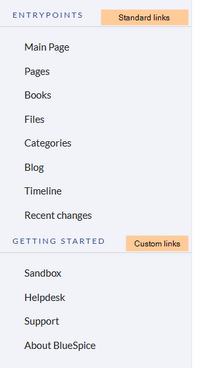
Deactivating entrypoint links
In a new wiki, some standard links are displayed under the heading "Entrypoints." These may vary depending on the BlueSpice version and can be enabled or disabled via the configuration manager menu item Skinning.
In the configuration manager, you can choose between four menu settings:
- MediaWiki sidebar: A simple list of links to wiki pages (often to portal pages) and is the standard view of the sidebar. If you need a more flexible menu, switch to the Enhanced MediaWiki sidebar.
- Namespace main page list: automatically displays the Main Page of each content namespace in the wiki. So every page using the syntax namespace prefix:mainpage (e.g., QM:mainpage)is displayed.
- Subpage tree (context-sensitive): automatically shows the subpages of a page if that page has subpages. Multi-level subpages are supported. Useful in a wiki that primarily structures pages using subpages.
- Enhanced MediaWiki sidebar: a fully customizable multi-hierarchical menu. Pages can be displayed with their sub-page structure in expandable form.
If you have set your navigation type to MediaWiki Sidebar or Extended MediaWiki Sidebar, your custom navigation links are created using the menu editor. A new wiki installation may already have some links created. You can delete these using the menu editor.
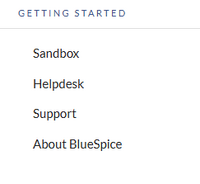
View instructions on the menu editor help page.