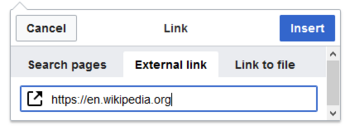How do I create links?
Linking pages is an important feature of browser-based knowledge documentation. The links often differ in their function. Links connect wiki pages with:
- other wiki pages
- external websites
- files (images, PDF files, Word documents,...)
- files stored on other drives
Use the Insert link menu item in VisualEditor or use the shortcut Ctrl+K. In both cases, a dialog box opens.
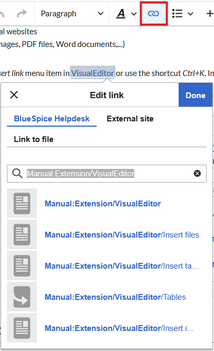
Link to a wiki page
Internal links connect related pages or other content that provides more information. Page names can exist multiple times in different namespaces. Therefore, under Search pages, enter the namespace if the destination page is not in the same namespace as the current page.
If you have selected some text on the page, you will find some page suggestions already listed in the Search pages tab. Here, you can adjust the search term accordingly or create a link to a new page.
Then click on Done.
In the source text, links are created with the following structure:
- Link to a wiki page:
[[landing page name|caption]] - Link to a wiki page in another namespace:
[[namespace:landing page name|caption]] - Link to a category page:
[[:Category:category name|caption]]To create a link to a category, the source code is preceded by a colon before the category name. In contrast, the link "Category: BlueSpice" would create a category called BlueSpice instead of linking to the category BlueSpice. - Interwiki link:
[[Imdb:tt2709692]]If your wiki links to other wikis, you can use the tab Search pages also to directly link to a page in a related wiki. For example, if your administrator maintains an interwiki link for the IMDb movie database, it can be typed in as in the example above. Ask your administrator which interwiki links are available in your wiki.
Link to an external website
To link to an external website, mark text on your page, e.g. the word "Wikipedia". Press Ctrl+K and switch to the tab External link. There you enter the web address. Then click Insert.
Link to a file in the wiki
To link a file (for example, a picture or a PDF file) in the current page, go to the Link to File tab. There, you can search for a file or upload a new file.
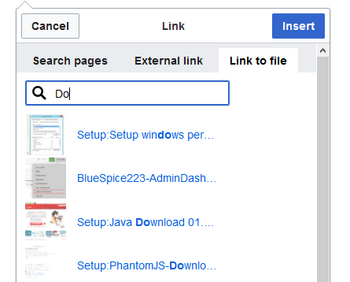
- Search for a file in the wiki and include it as a link: Enter the file name and select the desired file. Then click on "Paste". A link to the file has been added to the page. You can then change the displayed link text.
- Link file to a network drive: If you want to connect to a file on your company network, enter the path under "Link to file" in the text field and activate "Network share path (URI)". The file path is entered using the following syntax -
[[:file:///Z:/myfolder/vacatio]]. this only works if your wiki has been configured to work with network files. This function also depends on your individual browser security settings.
Link to a network file
Link to a file in the local network
If you want to link to a file on your company network, you can also use the Link to file tab. Template:Box Note
Insert a link to a local network file:
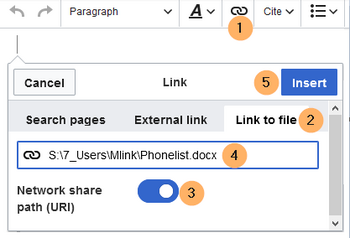
- Click Insert link in the visual editor.
- Click on the tab Link to file.
- Activate the switch Netzwerkpfad (URI). In the file search field (4) you now see the link symbol.
- Enter the path to your file. You can get this path by right-clicking on the file properties in Windows Explorer. From the tab Security you can copy the object name and paste it into the wiki accordingly.
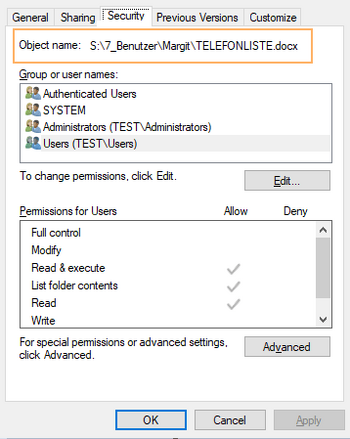
File properties - Click Insert. The link is automatically added in the correct format (
file://S:/7_Benutzer/....). Whether the link can be directly followed through the browser, depends on your browser security settings and installed add-ons. Talk to your IT department to get help if the links are not active.