Overview
Users can interact with the wiki directly from their preferred chat client. Currently, the following chat clients are supported:
- MS Teams
- RocketChat
- Slack
If you do not see the BlueSpice chatbots in any of these applications, your wiki has no
Adding your chat client username to the wiki
Before you can interact with the wiki chatbot in your chat client that is connected to your wiki, you need to provide your username for that application in your wiki user profile.
To add your chat client username to your wiki profile:
- Click the Profile link in your user menu.
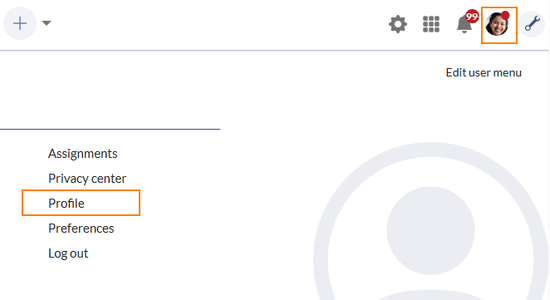
"Profile" link - Click Edit profile data.
- Enter the username for any of the available chat clients (might differ from screenshot).
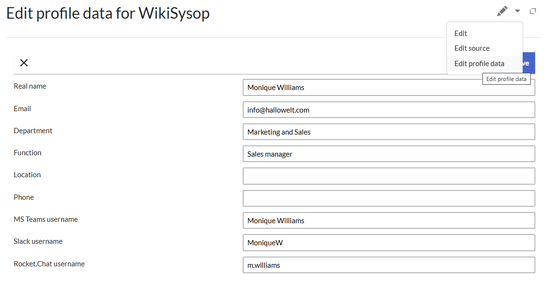
Chat client usernames - Save the page.
MS Teams
Log into your MS Teams account.
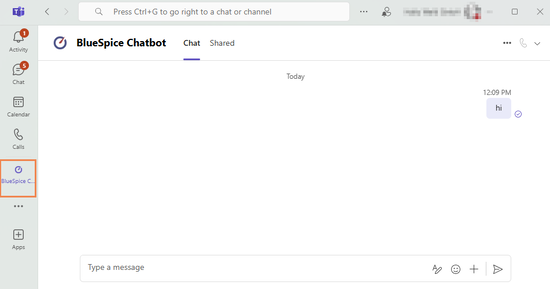
To interact with the BlueSpice Chatbot:
- Click the BlueSpice Chatbot icon in the app bar.
- ...
Slack
To interact with the BlueSpice chatbot:
- Click the BlueSpice Chatbot icon in the app bar.
- ...
RocketChat
Configuration manager
An administrator can configure the name of the bot that is shown at the beginning of the chat window in the Config Manager under extension ChatBot.