Menu types
The user interface provides 3 customizable menus:
- Main navigation
- Custom menu
- User menu
The main navigation is displayed on all content pages in the wiki and does not change in individual namespaces.
Up to v.4.2, only the standard MediaWiki sidebar is available.
BlueSpice 4.3
Starting BlueSpice 4.3, four different menu settings are available. Administrators can select a menu type in the Config manager.
All four types optionally show a list of pre-defined Entry points.
MediaWiki sidebar
This is the standard view of the sidebar. It displays custom menu items with no hierarchical structure.
Namespace main page list
This view automatically displays the Main Page of each content namespace.
- No combination with other menu elements is possible.
Subpage tree (context-sensitive)
This view automatically shows the subpages of a page if that page has subpages. Multi-level subpages are supported.
- No combination with other menu elements is possible.
Enhanced MediaWiki sidebar
This view shows a fully customizable multi-hierarchical menu. It can consist of the following elements:
For further navigation support, a custom menu is integrated as a mega menu and can be customized by administrators.
Users can customize their personal navigation menu. The mega menu can be opened by clicking on the profile picture in the top toolbar.
The user menu consists of two sections: Customizable links and Personal tools. Only the customizable links can be edited.
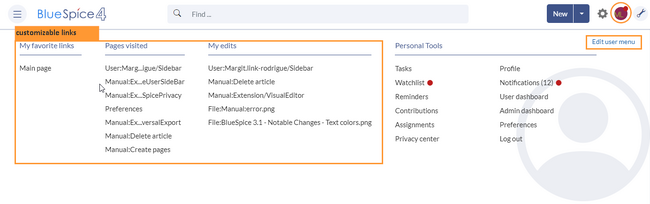
By default, the menu shows the following information:
- Pages visited (widget PAGESVISITED)
- My edits (widget YOUREDITS)
These widgets can be removed individually when a user customizes the sidebar.