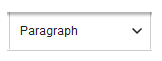BlueSpice uses a slightly customized version of the MediaWiki extension VisualEditor as editing tool. This editor supports all common edit tasks that are useful in a wiki environment. You can refer to the official documentation for basic help. Here in the BlueSpice Helpdesk, we only give some hints and tips for using the editor.
What is the visual editor?

- Close page without saving
- Opens a dialogue to exit the page without saving the last changes. The Cancel button closes the dialogue without leaving the page. The Okay button exits the page and the changes are discarded.
- Undo / redo changes
- Page structuring with headings
- Text formatting options
- Link to other pages
- List formatting
- Insert special content (images / files, tables, templates, formulas)
- Select special characters
- Insert content droplets
- Mention another user
- Select page options
- Switch between edit modes.
- Save the page
- Opens the dialogue for saving the page. A summary of the changes can be entered here for the version history (optional).
- This is a minor edit checkbox: By activating the checkbox, the version is marked as ‘minor’. This applies, for example, to correcting typos, adjusting formatting or rearranging text. The changes do not represent an actual change to the content.
Text editing
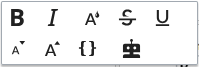
Typical text formatting options such as bold, italics, or text color are available as a context menu. When you highlight text, a menu with common formatting elements appears.
For example, you can apply a different text color or styling, or use the AI editing assistant.
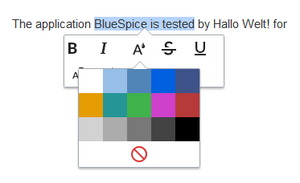
Switching between edit modes
When creating or editing a page, the page usually loads in visual editing mode. If you are familiar with the formatting language of MediaWiki ("Wikitext"), you can easily switch to source editing mode using the "Switch editor" menu item and edit your page content there:
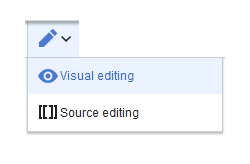
Menu options
VisualEditor is optimized for editing web pages. That's why it has exactly the features that are often needed to create a wiki page. The consistent formatting of content supports the readability of your wiki content.
Text formatting
| Text formatting | |
|---|---|
| Undo function | Left arrow: Undo last action (greyed out: there is no last action yet)
Right arrow: Restore last action (greyed out: there's nothing to restore yet) |
| Format Paragraph | Here text can be defined as heading or specific paragraph type. If you have more than three headings on a page, a table of contents is automatically displayed at the top of the page.
Note: If you work in a table, the options will change accordingly (content cell and header cell):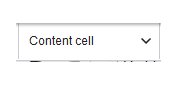 |
| Style text | 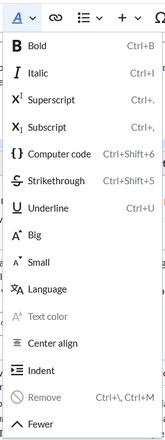 The following additional options are available in the text formatting menu:
If no text has been selected before clicking on the " A" button, the text will be formatted from the current position of the cursor. (More Info at https://www.mediawiki.org/wiki/Help:VisualEditor/User_guide/en#Getting_started:_the_visual_editor's_toolbar) |
| Insert hyperlink | It is possible to insert 3 types of links:
To subsequently change the description of the hyperlink, click on the link to open the editing menu. In a table cell, you must first double-click on the cell and then click on the hyperlink again. |
| Structure | Formats ordered and unordered lists, as well as task lists.
If paragraph breaks or images need to be inserted within a bullet point, use 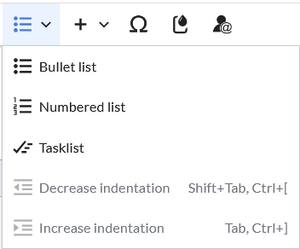 |
Insert special content
| Insert special content | |
|---|---|
| Insert menu (+) | Use the "insert" menu to insert various media (images, videos) and text formats: |
| Images and media | Inserting pictures, files, direct links to Office documents and videos.
|
| Template | Include a template in the page. |
| Table | Tables are an important tool for formatting tabular page content. |
| Comment | Comments are not visible to readers, but only in edit mode. A comment can be inserted anywhere on a page. It is text-based and cannot be formatted. |
| Your signature | This option allows to add your wiki signature (User name and timestamp) at any location in the page. |
| Code block | With code block various code examples can be entered, like e.g. in HTML syntax. The code is then displayed properly formatted and can be copied directly to the clipboard.<span style="color: red">red text</span> |
| Exclude content in PDF | Inserts tags around content in the source text, which are then not printed in the PDF. Only a short text can be entered here in visual editing mode. However, the start and end tags can be subsequently moved in the source text. This extends the area that is not exported to the PDF. |
| Tabber | Allows text sections to be displayed in tabs. |
| Tabber (transclusion) | Allows the integration of other wiki pages in tabs. |
| Chemical formula | The formula rendering uses an external service via Wikimedia's REST API. |
| Math formula | It opens an editor for entering a mathematical formula.
More information on MediaWiki |
| References list | This menu item creates a <references /> tag at the location where it is inserted. The footnote references up to this point are then displayed at that location instead of the end of the page. Remaining footnotes in the page are still shown at the end of the page. |
| Gallery | Allows to display a set of images as a gallery. A simple picture gallery can support many process flows. Formatting examples for the different settings can be found at |
| Soft hyphen | A long word can be hyphenated here. The hyphen is only inserted in view mode if the word needs to be wrapped at the end of the line. |
| Line break (br />) | Explicit insertion of a line break. |
| Basic reference | You can use this to create footnotes for scientific articles. |
| Re-use reference | Enables an existing footnote to be linked multiple times to different sections of text. |
| Special Characters | Collection of international special characters.
Opens a panel to select special characters that are not available on your keyboard. To close the panel, click the menu item again. |
| Mentions | Users can be mentioned directly on a wiki page. This can be done in combination with a task. |
| Content Droplets | Collection of the most important special content that can be used on a page. |
Page options
| Page options | |
|---|---|
Options menu |
The options menu allows editing of all page settings. It is not |
| Options | This button allows the page settings and page information to be updated simultaneously within a dialog box. To change any page options on the page, you need to be in visual editing mode. |
| Categories | Here, you assign the page to one or more categories while in edit mode. The page will then appear accordingly on all linked category pages. |
| Page Settings |
|
| Advanced Settings |
|
| Languages | Menu item to access interlanguage linksShows wiki pages on different wikis that are connected via Interlanguage links. Depending on the wiki's skin, the links are shown in a specific location. In the BlueSpice 4 Discovery skin, the interlanguage links are shown in the top menu.
|
| Templates used | List the templates that are embedded on the page. |
| Syntax highlighting | Displays the source code highlighted in colour using the CodeMirror extension. |
| View as right-to-left | Support for languages that are read from right to left. Clicking this button right-side formats the page text. Click again to set the text flush left. |
| Find and replace |
Words or characters can be searched and replaced directly on the page. The "Undo" button can be used to cancel the change. |
| Leave feedback about this software | Opens a form for submitting feedback. |
| Keyboard shotcuts | Link to the keyboard shortcuts |
| Toolbar search | Opens a search field with which you can search in all Visual Editor options and tools. |
| Read the user guide | Link to the helpdesk |
Tips
Pasting content from your clipboard
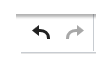
If you paste content from your clipboard (e.g., copied from MS Word or MS Excel), you usually also paste many unnecessary formatting tags from the original application. To avoid, this you should paste the content as plaintext.
If you already pasted text which resulted in undesirable formatting, you can use the undo function in VisualEditor to remove the content again if you have not yet saved the page or switched between visual and source editing mode.
To paste content as plain text instead, use the shortcut Ctrl+Shift+v.
Shortcuts
If you want to apply multiple formatting options at the same time, shortcuts are often the quickest way. For example, to show text in bold and italic, highlight the text and press Ctrl+b (for "bold") and Ctrl+i (for "italics"). Even a link can be quickly inserted by pressing Ctrl+k. Pressing Ctrl+b again will cancel the bold. Multiple formats can be removed after text selection with Ctrl+m.
All available keyboard shortcuts are marked accordingly in VisualEditor next to each menu item.
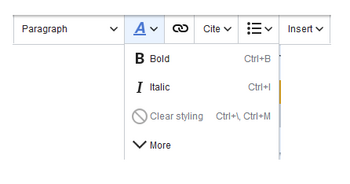
For a list of all available shortcuts, click on "Keyboard shortcuts" in the Visual Editor page options menu.
Troubleshooting: Visual editing is disabled
If you only have the source editing option in your editor toolbar, please contact an administrator of your wiki. The following settings must be checked in this case:
- Global settings via the configuration manager
- Namespace manager settings